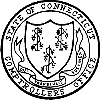
STATE OF CONNECTICUT
COMPTROLLER
55 ELM STREET
HARTFORD, CONNECTICUT 06106-1775
DEPUTY COMPTROLLER
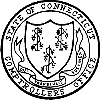 |
||
STATE OF CONNECTICUT |
||
| NANCY WYMAN COMPTROLLER |
OFFICE OF
THE STATE COMPTROLLER 55 ELM STREET HARTFORD, CONNECTICUT 06106-1775 |
MARK OJAKIAN DEPUTY COMPTROLLER |
| TO: | All Agency Payroll and Personnel Offices |
| FROM: | Gary Reardon, Director of Payroll, OSC |
| Alan Mazzola, Deputy Commissioner, DAS | |
| Core-CT HRMS Team Leads | |
| DATE: | October 27, 2003 |
| SUBJ: | Managerial Increases Effective 10/03/2003 |
In order to complete the processing of the 10/03/2003 Managerial Pay Increases and meet auditing requirements, Agency Human Resources and Payroll personnel will need to enter the required transactions for employees into Core-CT. The following steps outline how this is to be done in two situations: Employees who will receive the increase on 10/31/03 via MSA and employees who will be processed retroactively in Core-CT.
Employees who will Receive the Increase on 10/31/03
Follow these directions if you have processed the 10/03/2003 Increases in MSA but not in your legacy Human Resources System (i.e. APS). During the conversion process, the MSA salary was converted as the most current salary into Core-CT.
The Human Resource Specialist navigates to Administer Workforce > Administer Workforce (GBL) > Use > Job Data
Next, navigate to Administer Workforce > Administer Workforce (GBL) > Use > General Comments
Retroactive Process
Some agencies may not have processed the salary increases in MSA for the pay period of October 3, 2003 to October 16, 2003. In this case, agencies must enter the salary adjustments directly into Core-CT retroactively on or after October 27, 2003 in order to compensate employees properly. All entries must be completed in time for the November 28, 2003 paycheck. Depending on when agencies process the managerial increase, they will be calculating the retroactive payments for either 1 or 2 pay periods. Note: Retroactive calculations must be done manually. Detailed instructions are as follows:
The Human Resources Specialist navigates to Administer Workforce > Administer Workforce (GBL) > Use > Job Data
Then, navigate to Administer Workforce > Administer Workforce (GBL) > Use > General Comments
If you are using the Time and Labor Module, record entry this way to complete the retroactive process:
The Time and Labor Specialist navigates to Self Service > Manager > Tasks > Weekly Elapsed Time
If you are NOT using the Time and Labor Module, record entry into Additional Pay on-line (or via interface for Limited Scope agencies) to complete the retroactive process:
(Limited Scope Agencies should provide transactions using the same Earnings information required in the on-line Additional Pay entry.)
The Payroll Specialist navigates to Compensate Employees > Maintain Payroll Data > Use > Additional Pay
Note: If employee is hourly and the incorrect hourly compensation rate defaults in at the point you click the "Calculate Compensation" pushbutton, then review your employee's set up on the Job Information tab. Verify the employee is set up as "part time" and the correct standard hours for this employee are listed. Next, multiply the standard hours (weekly) by 2 (per pay period) and multiply this amount by the employee's new hourly rate. The result is the new bi-weekly compensation rate, which must be entered on the Compensation tab, comp rate field (bottom of the page). Next, click the "Calculate Compensation" push button and verify the correct compensation rate appears (center of the page).
Example: On the Job Information tab,
Questions related to payment transactions should be directed to the Central Payroll Auditing staff.
Questions related to Job Data should be directed to Toni Alphonse, DAS Auditing Unit, at (860) 713-5168.
Return to Index of 2003 Payroll Services Division
Memoranda
Return to Index of Comptroller's Memoranda
Return to Comptroller's Home Page